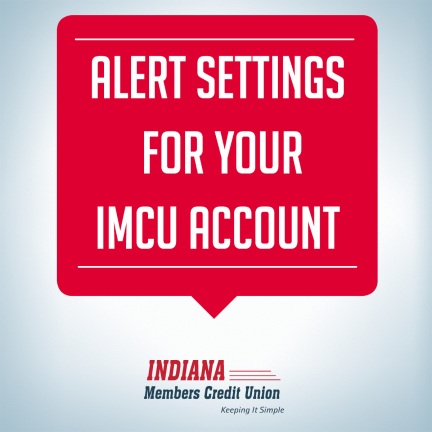Receive alerts via email, text or once logged in to IMCU’s online banking system, NetTeller, to notify you of account activity such as when accounts have reached a set balance, when checks have cleared, or when loan payments are due.
Follow these steps to activate your alert settings in NetTeller:
- Login to your IMCU account through NetTeller
- Click on “Settings” in the main toolbar
- Click on “Alerts”
- Enter your email address and mobile phone number for your alert settings
- Set your alerts to notify you via email, text or login when:
- Account balances go below or above a specified amount
- Account debit transactions post above a specified amount
- A specified check clears your account
- There is an invalid or successful login to your online banking account
- There is an ID or Password change to your online banking account
- You have a maturing loan or certificate
- You have an expiring/expired transfer
- You have a failed transfer
- You have insufficient funds
- Your account statements are ready to view
- You have a loan payment due
- You have a mailing address change
You can also create alert settings for your IMCU Credit Card!
- Click on “Credit Cards” in NetTeller
- Select your credit card account number
- Click on “Alerts”
- Click on “Add New Alert”
- Set your alerts to notify you via email when:
- A credit posts to your account
- A payment posts to your account
- A single transaction exceeds a specified amount
- Available balance drops below a specified amount
- Balance exceeds a specified amount
- Balance is within credit limit
- Credit limit is reached or exceeded
- New statement is available
- Number of transactions exceeds a set number
- Payment due date is approaching
- Payment returned
Click here to access NetTeller: www.imcu.com